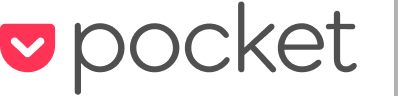Read It Later for iOS Version 2.3
 New Article View
New Article View
The biggest update to to Version 2.3 is the brand new Article View (formally named the text view), which now includes images, video, and more.
It’s a big enough update to warrant its own post, which you can read here:
Check out the Insane New Article Parser.
New Auto-Pick Best View Option
 Read It Later is now smart enough to know if an item would look best in the Article View or the Full Web Page View. Enable this option and RIL will pick the best view to download for each item in your list. This ensures the best offline experience possible.
Read It Later is now smart enough to know if an item would look best in the Article View or the Full Web Page View. Enable this option and RIL will pick the best view to download for each item in your list. This ensures the best offline experience possible.
The Article View is the ideal way to read blog posts and long-form content, but if you’re like me, you are not only saving articles for later. You may have saved the homepage of that cool new app you want to learn about, a forum post you want to come back to, or a photo gallery you want to peruse. None of these pages would ever work in a ‘text view’. That’s why Read It Later offers the ability to download complete webpages as well.
Previously, in order to make sure you always had a way to view every type of page offline, you had to download both the full web-view and text view. This was wasteful and slow. But now, by using the new Auto-Pick option, RIL will download the full web view only when it needs to and get the Article View for everything else. This results in fast download times and the added benefit that you’ll never be offline without a way to view a page again.
These are the kind of changes that the 3rd generation of Read It Later will be made up of. My focus is on making the experience faster and smarter, with less input required from the user. I want your only task to be saving and reading. I’m working on improving everything in between. I want actions that take two clicks to take one. And actions that take one click to just know what you want to do and simply do it for you.

Image Viewer
The Article View, unlike the full web view, is not zoomable (you wouldn’t want it to be). The only problem this causes is when the article has images that you want to explore (like graphs) or view full-screen (like great photography). In version 2.3, you can now tap on any image within the Article View and it will expand to full-screen. From there you can zoom, pan, and even swipe left/right to go through the other photos in the article.
Photos from Stan Bouman/Boston.com and Matt Rix/Struct.ca
Evernote Sharing
Evernote sharing has been dramatically improved. A native interface makes sharing to Evernote faster and smoother than before. More importantly, sharing to Evernote now works offline too!
Other Enhancements
- Option to turn off auto-sharing
- Improved downloading performance
- iOS 4.2 compatibility enhancements
- Fixed: Restored missing Mobile User Agent option for non-Digest users
- Fixed: Issue with sharing via email after opening address book
- Fixed: Delicious sharing (note: you may need to log-out of share services before it will work again)
- Minor bug fixes
Note: The update may take a few hours to appear in the app store. If it’s not there yet, check back soon.