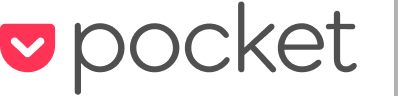Unwrapped: How to Use Read It Later with Your E-Ink Kindle
 Did you get a new E-Ink Kindle from someone special this holiday season? If so, Read It Later can help you make the most of it: Save stories from anywhere on the web, then come back to your reading list anytime you want: relaxing on the couch, at your computer, or on the go.
Did you get a new E-Ink Kindle from someone special this holiday season? If so, Read It Later can help you make the most of it: Save stories from anywhere on the web, then come back to your reading list anytime you want: relaxing on the couch, at your computer, or on the go.
Read It Later plans to add direct support for E-Ink Kindle devices in the near future. But in the meantime, we’ve scouted out some services that can help you send your saved Read It Later stories directly to your Kindle.
Here are some tips for getting started:
1. Sign up for Read It Later to set up your queue
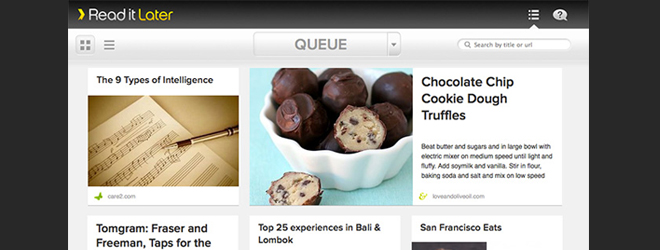 You can get started here by creating a username and password.
You can get started here by creating a username and password.
2. Start saving content: Put the Read It Later bookmarklet in your browser

Add our bookmarklet to your browser (or these extensions for Firefox and Chrome, or follow these instructions for Safari), and you’ll be able save stories, videos and images from your computer. With one click of the button, you can save your content and send it straight to your phone or tablet.
Just go to our bookmarklet page, grab a button, and drag it into your browser’s bookmarks bar…
Then use it to click “read later” on whatever interests you on the web:
• Stories
• Videos
• Recipes
• Images
• Travel content
• Products
3. Set up your Kindle to receive personal documents
With your E-Ink Kindle, you’ll first want to set it up so that you can receive an emailed digest of personal documents (in this case, you’ll want to set it up so your Read It Later queue is emailed as a digest). Here are some tips from Amazon for setting up your Kindle. (Some fees from Amazon may also apply.)
The next step is to sign up for a service that connects your Read It Later queue with your Kindle digest. One independent service, called Crofflr, connects your RIL account to your E-Ink Kindle, for a one-time fee of $5. Another service, called Calibre, can help you sync your content and format ebooks for reading.
(Note: Crofflr and Calibre are not affiliated with Read It Later. But please let us know what you think of these services, or others that you find.)
4. Use Read It Later inside your favorite mobile and tablet apps: Twitter, Flipboard, Zite, Pulse and more

Once you’ve set up your Kindle, you can also use Read It Later on your other smartphones and tablets. It works seamlessly with some of the most popular apps out there, which means you can click “read it later” from Twitter, Flipboard, Tweetbot, Zite, Pulse and others. Just go into your settings for those apps and add your Read It Later credentials.
5. Other goodies that work great with Read It Later
Read It Later also makes it easy to do more with your Queue. Try some of these services:
• IFTTT (“If This, Then That”): This service makes it easy to sync your Google Reader, Twitter favorites, or YouTube and Vimeo favorites with Read It Later. Take a look at their recipes for more great Read It Later ideas.
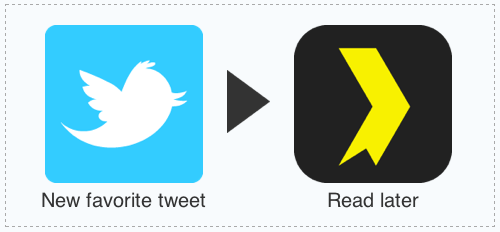
• Read Now: Want to access your Queue from a desktop app on your Mac? Give this a try.
***
Coming soon! Get a sneak peek at the new Read It Later 3.0 >
***
Want to set up Read It Later with other devices? Check out our Getting Started guides for:
• iPhone/iPad
• Android smartphones and tablets
• Kindle Fire
• Your desktop computer and web browser
• Other devices and apps