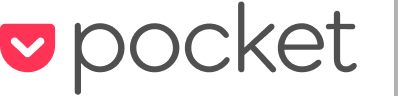Unwrapped: How to Use Read It Later with Your New iPhone or iPad

Did you get a shiny Apple in your stocking this year? If so, Read It Later is the best way to make the most of it: You can save stories, videos, recipes and images onto your new iPhone or iPad, and then come back to it anytime you want: on the couch, at your computer, or at bedtime (just before settling in for a long winter’s nap).
With Read It Later, you get a beautiful reading and viewing experience, and you’ll have access to your content wherever you go, online and offline.
Here are five tips for getting started with Read It Later:
1. Download the Read It Later app in the iTunes App Store
 Start by downloading the app here in iTunes. Once Read It Later is on your iPhone or iPad, you’ll be able to access your queue from anywhere.
Start by downloading the app here in iTunes. Once Read It Later is on your iPhone or iPad, you’ll be able to access your queue from anywhere.
2. Start saving content: Put the Read It Later bookmarklet in your browser
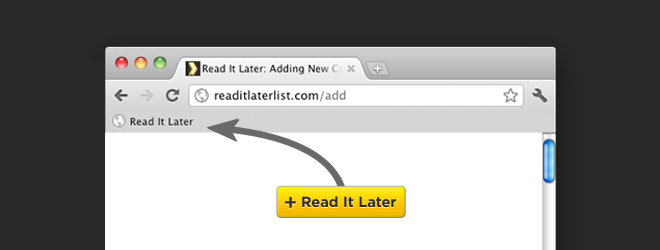
Add our bookmarklet to your browser (or these extensions for Firefox and Chrome, or follow these instructions for Safari), and you’ll be able save stories, videos and images from your computer. With one click of the button, you can save your content and send it straight to your phone or tablet.
Just go to our bookmarklet page, grab a button, and drag it into your browser’s bookmarks bar…
Then use it to click “read later” on whatever interests you on the web:
• Stories
• Videos
• Recipes
• Images
• Travel content
• Products
3. Use Read It Later inside your favorite apps: Twitter, Flipboard, Zite, Pulse and more
 Read It Later works seamlessly with some of the most popular iPhone and iPad apps out there, which means you can click “read it later” from Twitter, Flipboard, Tweetbot, Zite, Pulse and others. Just go into your settings for those apps and add your Read It Later credentials.
Read It Later works seamlessly with some of the most popular iPhone and iPad apps out there, which means you can click “read it later” from Twitter, Flipboard, Tweetbot, Zite, Pulse and others. Just go into your settings for those apps and add your Read It Later credentials.
4. You’re all set up! Now what kind of content should you save?
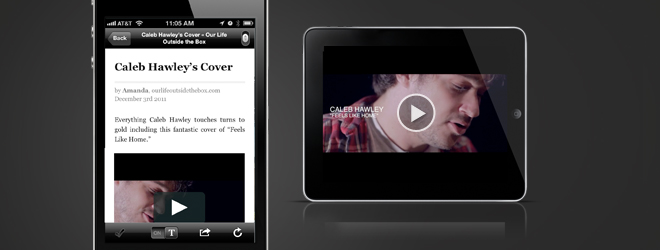 Read It Later isn’t just a “bookmarking” service. It takes the content you’ve saved and presents it in a clean, light, readable view. Digging into your favorite magazines, newspapers and blogs has never been easier.
Read It Later isn’t just a “bookmarking” service. It takes the content you’ve saved and presents it in a clean, light, readable view. Digging into your favorite magazines, newspapers and blogs has never been easier.
Other content looks great, too: recipes, travel content—and video! When you save links from video services like YouTube & Vimeo, you can stream them right inside the app. You’ll have entertainment queued up whenever you want it.
5. Other goodies that work great with Read It Later
Read It Later also makes it easy to do more with your Queue. Try some of these services:
• IFTTT (“If This, Then That”): This service makes it easy to sync your Google Reader, Twitter favorites, or YouTube and Vimeo favorites with Read It Later. Take a look at their recipes for more great Read It Later ideas.
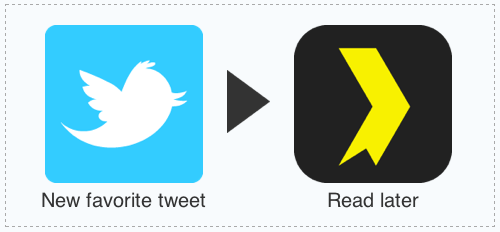
• Crofflr: Use an e-ink Kindle along with your Android smartphone or tablet? Crofflr is an independent services that helps you sync your Read It Later queue with your Kindle.
• Read Now: Want to access your Queue from a desktop app on your Mac? Give this a try.
***
Coming soon! Get a sneak peek at the new Read It Later 3.0 >
***
Want to set up Read It Later with other devices? Check out our Getting Started guides for:
• Android smartphones and tablets
• Kindle Fire
• E-Ink Kindle
• Your desktop computer and web browser
• Other devices and apps