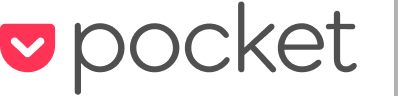Use Read It Later with One Tap in Flipboard for iPhone
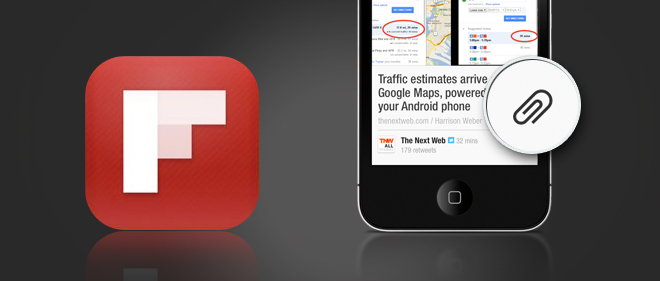
If you’re a fan of both Read It Later and Flipboard, you’re going to love this trick: You can set up Flipboard to save content to Read It Later using just one tap.
Here’s how to set it up:
(Note: You’ll first need your Twitter and Read It Later accounts synced with Flipboard to make it work. If you’re syncing your Twitter account for the first time, close out of the app and restart it before proceeding.)
1. Open the Twitter Settings in Flipboard
In the bottom right corner, tap the Settings icon, then scroll down to My Accounts > Twitter

2. Tap the Fast Action Button option, then select Read Later
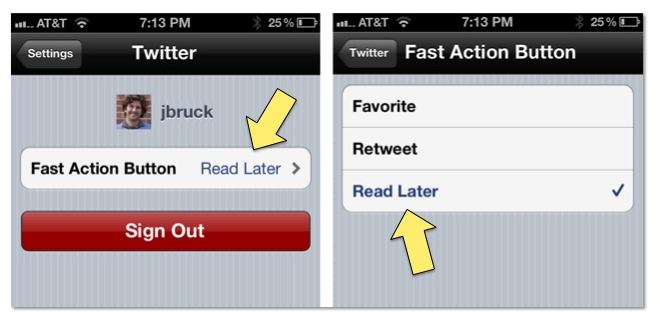
3. You’ll now see a paperclip icon next to items in Flipboard. Tap it to save to Read It Later

You’re all set! If you don’t have a Read It Later account, click here to sign up. To download Flipboard for free, click here.