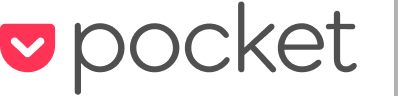5 steps to update your Pocket extension in Safari
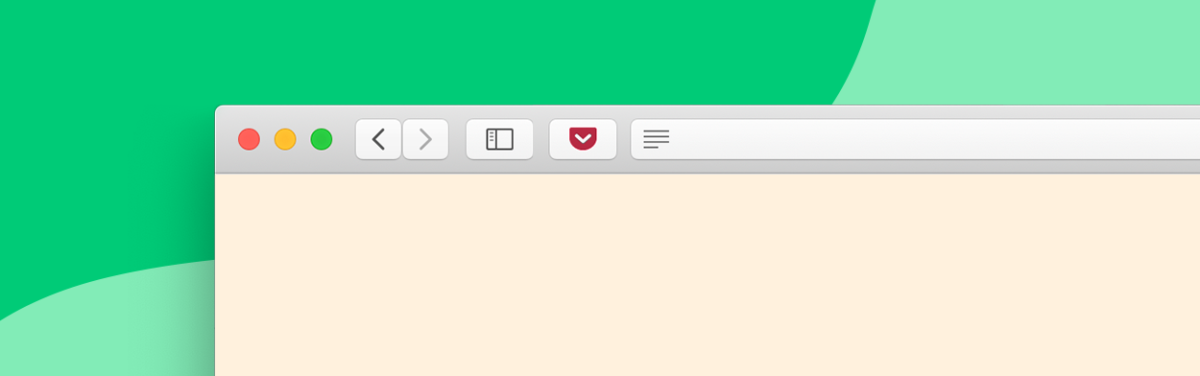
Heads up to all Mac users:
Apple recently released Catalina, an update to your Mac’s operating system that includes a new version of Safari.
After updating to the new Safari, your Save to Pocket button may disappear. But don’t worry! It’s easy to get it back.
Follow 5 quick steps:
(Only take these steps if you have Safari version 12 or 13.)
- Visit Pocket in the Mac App Store.
- Install and open the Save to Pocket extension.
- Click “Finish Setup.”
- In the window that opens, check the box next to Save to Pocket.
- Remove the old Save to Pocket extension if it’s still listed on your extensions page.
You’re all set. Happy saving and reading in Pocket!
Need additional help? Feel free to contact Pocket support.